PYTHON - A PROGRAMMEING LANGUAGE
Hello World Python file
Create a new file hello.py that contains the following line:
Python 3.x Version ≥ 3.0
print('Hello, World')
Python 2.x Version ≥ 2.6
You can use the Python 3 print function in Python 2 with the following import statement:
from __future__ import print_function
Python 2 has a number of functionalities that can be optionally imported from Python 3 using the __future__
module, as discussed here.
Python 2.x Version ≤ 2.7
If using Python 2, you may also type the line below. Note that this is not valid in Python 3 and thus not
recommended because it reduces cross-version code compatibility.
print 'Hello, World'
In your terminal, navigate to the directory containing the file hello.py.
Type python hello.py, then hit the Enter key.
$ python hello.py
Hello, World
You should see Hello, World printed to the console.
You can also substitute hello.py with the path to your file. For example, if you have the file in your home directory
and your user is "user" on Linux, you can type python /home/user/hello.py.
Launch an interactive Python shell
By executing (running) the python command in your terminal, you are presented with an interactive Python shell.
This is also known as the Python Interpreter or a REPL (for 'Read Evaluate Print Loop').
$ python
Python 2.7.12 (default, Jun 28 2016, 08:46:01)
[GCC 6.1.1 20160602] on linux
Type "help", "copyright", "credits" or "license" for more information.
>>> print 'Hello, World'
Hello, World
>>>
If you want to run Python 3 from your terminal, execute the command python3.
$ python3
Python 3.6.0 (default, Jan 13 2017, 00:00:00)
[GCC 6.1.1 20160602] on linux
Type "help", "copyright", "credits" or "license" for more information.
>>> print('Hello, World')
Hello, World
>>>
Alternatively, start the interactive prompt and load file with python -i <file.py>.
In command line, run:
$ python -i hello.py
"Hello World"
>>>
There are multiple ways to close the Python shell:
>>> exit()
or
>>> quit()
Alternatively, CTRL + D will close the shell and put you back on your terminal's command line.
If you want to cancel a command you're in the middle of typing and get back to a clean command prompt, while
staying inside the Interpreter shell, use CTRL + C .
Try an interactive Python shell online.
Other Online Shells
Various websites provide online access to Python shells.
Online shells may be useful for the following purposes:
Run a small code snippet from a machine which lacks python installation(smartphones, tablets etc).
Learn or teach basic Python.
Solve online judge problems.
Examples:
Disclaimer: documentation author(s) are not affiliated with any resources listed below.
https://www.python.org/shell/ - The online Python shell hosted by the official Python website.
https://ideone.com/ - Widely used on the Net to illustrate code snippet behavior.
https://repl.it/languages/python3 - Powerful and simple online compiler, IDE and interpreter. Code, compile,
and run code in Python.
https://www.tutorialspoint.com/execute_python_online.php - Full-featured UNIX shell, and a user-friendly
project explorer.
http://rextester.com/l/python3_online_compiler - Simple and easy to use IDE which shows execution time
Run commands as a string
Python can be passed arbitrary code as a string in the shell:
$ python -c 'print("Hello, World")'
Hello, World
This can be useful when concatenating the results of scripts together in the shell.
Shells and Beyond
Package Management - The PyPA recommended tool for installing Python packages is PIP. To install, on your
command line execute pip install <the package name>. For instance, pip install numpy. (Note: On windows
you must add pip to your PATH environment variables. To avoid this, use python -m pip install <the package
name>)
Shells - So far, we have discussed different ways to run code using Python's native interactive shell. Shells use
Python's interpretive power for experimenting with code real-time. Alternative shells include IDLE - a pre-bundled GUI, IPython - known for extending the interactive experience, etc.
Programs - For long-term storage you can save content to .py files and edit/execute them as scripts or programs
with external tools e.g. shell, IDEs (such as PyCharm), Jupyter notebooks, etc. Intermediate users may use these
tools; however, the methods discussed here are sufficient for getting started.
Python tutor allows you to step through Python code so you can visualize how the program will flow, and helps you
to understand where your program went wrong.
PEP8 defines guidelines for formatting Python code. Formatting code well is important so you can quickly read what
the code does.
Section 1.2: Creating variables and assigning values
To create a variable in Python, all you need to do is specify the variable name, and then assign a value to it.
<variable name> = <value>
Python uses = to assign values to variables. There's no need to declare a variable in advance (or to assign a data
type to it), assigning a value to a variable itself declares and initializes the variable with that value. There's no way to
declare a variable without assigning it an initial value.
# Integer
a = 2
print(a)
# Output: 2
# Integer
b = 9223372036854775807
print(b)
# Output: 9223372036854775807
# Floating point
pi = 3.14
print(pi)
# Output: 3.14
# String
c = 'A'
print(c)
# Output: A
# String
name = 'John Doe'
print(name)
# Output: John Doe
# Boolean
q = True
print(q)
# Output: True
# Empty value or null data type
x = None
print(x)
# Output: None
Variable assignment works from left to right. So the following will give you an syntax error.
0 = x
=> Output: SyntaxError: can't assign to literal
You can not use python's keywords as a valid variable name. You can see the list of keyword by:
import keyword
print(keyword.kwlist)
Rules for variable naming:
1. Variables names must start with a letter or an underscore.
x = True # valid
_y = True # valid
9x = False # starts with numeral
=> SyntaxError: invalid syntax
$y = False # starts with symbol
=> SyntaxError: invalid syntax
2. The remainder of your variable name may consist of letters, numbers and underscores.
has_0_in_it = "Still Valid"
3. Names are case sensitive.
x = 9
y = X*5
=>NameError: name 'X' is not defined
Even though there's no need to specify a data type when declaring a variable in Python, while allocating the
necessary area in memory for the variable, the Python interpreter automatically picks the most suitable built-in
type for it:
a = 2
print(type(a))
# Output: <type 'int'>
b = 9223372036854775807
print(type(b))
# Output: <type 'int'>
pi = 3.14
print(type(pi))
# Output: <type 'float'>
c = 'A'
print(type(c))
# Output: <type 'str'>
name = 'John Doe'
print(type(name))
# Output: <type 'str'>
q = True
print(type(q))
# Output: <type 'bool'>
x = None
print(type(x))
# Output: <type 'NoneType'>
Now you know the basics of assignment, let's get this subtlety about assignment in python out of the way.
When you use = to do an assignment operation, what's on the left of = is a name for the object on the right. Finally,
what = does is assign the reference of the object on the right to the name on the left.
That is:
a_name = an_object # "a_name" is now a name for the reference to the object "an_object"
So, from many assignment examples above, if we pick pi = 3.14, then pi is a name (not the name, since an object
can have multiple names) for the object 3.14. If you don't understand something below, come back to this point
and read this again! Also, you can take a look at this for a better understanding.
You can assign multiple values to multiple variables in one line. Note that there must be the same number of
arguments on the right and left sides of the = operator:
a, b, c = 1, 2, 3
print(a, b, c)
# Output: 1 2 3
a, b, c = 1, 2
=> Traceback (most recent call last):
=> File "name.py", line N, in <module>
=> a, b, c = 1, 2
=> ValueError: need more than 2 values to unpack
a, b = 1, 2, 3
=> Traceback (most recent call last):
=> File "name.py", line N, in <module>
=> a, b = 1, 2, 3
=> ValueError: too many values to unpack
The error in last example can be obviated by assigning remaining values to equal number of arbitrary variables.
This dummy variable can have any name, but it is conventional to use the underscore (_) for assigning unwanted
values:
a, b, _ = 1, 2, 3
print(a, b)
# Output: 1, 2
Note that the number of _ and number of remaining values must be equal. Otherwise 'too many values to unpack
error' is thrown as above:
a, b, _ = 1,2,3,4
=>Traceback (most recent call last):
=>File "name.py", line N, in <module>
=>a, b, _ = 1,2,3,4
=>ValueError: too many values to unpack (expected 3)
You can also assign a single value to several variables simultaneously.
a = b = c = 1
print(a, b, c)
# Output: 1 1 1
When using such cascading assignment, it is important to note that all three variables a, b and c refer to the same
object in memory, an int object with the value of 1. In other words, a, b and c are three different names given to the
same int object. Assigning a different object to one of them afterwards doesn't change the others, just as expected:
a = b = c = 1 # all three names a, b and c refer to same int object with value 1
print(a, b, c)
# Output: 1 1 1
b = 2 # b now refers to another int object, one with a value of 2
print(a, b, c)
# Output: 1 2 1 # so output is as expected.
The above is also true for mutable types (like list, dict, etc.) just as it is true for immutable types (like int, string,
tuple, etc.):
x = y = [7, 8, 9] # x and y refer to the same list object just created, [7, 8, 9]
x = [13, 8, 9] # x now refers to a different list object just created, [13, 8, 9]
print(y) # y still refers to the list it was first assigned
# Output: [7, 8, 9]
So far so good. Things are a bit different when it comes to modifying the object (in contrast to assigning the name to
a different object, which we did above) when the cascading assignment is used for mutable types. Take a look
below, and you will see it first hand:
x = y = [7, 8, 9] # x and y are two different names for the same list object just created, [7,
8, 9]
x[0] = 13 # we are updating the value of the list [7, 8, 9] through one of its names, x
in this case
print(y) # printing the value of the list using its other name
# Output: [13, 8, 9] # hence, naturally the change is reflected
Nested lists are also valid in python. This means that a list can contain another list as an element.
x = [1, 2, [3, 4, 5], 6, 7] # this is nested list
print x[2]
# Output: [3, 4, 5]
print x[2][1]
# Output: 4
Lastly, variables in Python do not have to stay the same type as which they were first defined -- you can simply use
= to assign a new value to a variable, even if that value is of a different type.
a = 2
print(a)
# Output: 2
a = "New value"
print(a)
# Output: New value
If this bothers you, think about the fact that what's on the left of = is just a name for an object. First you call the int
object with value 2 a, then you change your mind and decide to give the name a to a string object, having value
'New value'. Simple, right?